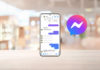The act of spamming game invitations or other junk messages is a common issue for Zalo users. Instead of unfriending or blocking the person responsible, there is another option available. You can choose to turn off notifications from that person if they are someone you know. In this article, FPT Shop will provide a step-by-step guide on how to turn off notifications for a specific person on Zalo.
How to Turn off Notifications for a Specific Person on Zalo
Step 1: Open Zalo and select the conversation for which you want to turn off notifications. Then, click on the Menu icon, represented by three horizontal lines in the top right corner.
/fptshop.com.vn/uploads/images/tin-tuc/162575/Originals/tat-thong-bao-1-nguoi-cu-the-tren-zalo-1.jpg)
Step 2: Find and click on the Turn off notifications option in the toolbar below the profile picture. Then, choose the desired time to turn the notifications back on.
/fptshop.com.vn/uploads/images/tin-tuc/162575/Originals/tat-thong-bao-1-nguoi-cu-the-tren-zalo-2.jpg)
Alternatively, you can also turn off notifications for a specific person directly within the chat interface. To do this:
- Open Zalo
- In the conversation you want to turn off notifications for, swipe left
- Select Add
- Choose Turn off notifications and set the desired time
/fptshop.com.vn/uploads/images/tin-tuc/162575/Originals/tat-thong-bao-1-nguoi-cu-the-tren-zalo-3.jpg)
That concludes the guide on how to turn off notifications for a specific person on Zalo. Give it a try to avoid receiving annoying messages. If you have any questions or comments, feel free to leave them below, and FPT Shop will respond as soon as possible. Good luck!
- Guide to using the Quick Message feature on Zalo
- How to turn off group notifications on Zalo to avoid being disturbed
How to Use Zalo to Locate Your Local Police’s Contact Number
Are you in an emergency situation and need to get in touch with the police? Thanks to Zalo, it’s easy to find the telephone numbers of your local law enforcement. Read on for instructions on how to do so quickly!