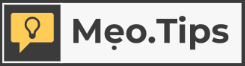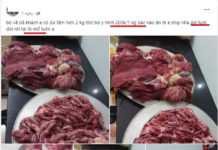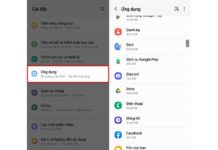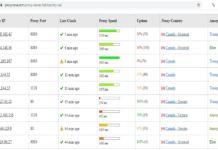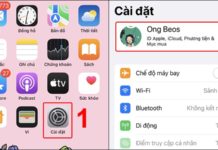What is the DATEDIF Function?
The DATEDIF function in Google Sheets is a calculation method used to determine the difference between two different time values, but not to calculate values within a day. The DATEDIF function is incredibly useful when you need to calculate the number of days, months, or years between two different dates in a spreadsheet. This function is commonly used in cases where you need to calculate the age of an individual based on their date of birth.
The syntax of the DATEDIF function is as follows: **=DATEDIF(Start_date, End_date, Unit)**.
/fptshop.com.vn/uploads/images/tin-tuc/180411/Originals/h%C3%A0m%20datedif_h%C3%ACnh%201.jpg)
Where:
Start_date: is the start date of the period that needs to be calculated.
End_date: is the end date of the period that needs to be calculated.
Unit: is the unit that you want the result to be returned in. The accepted values include:
- “Y”: The number of years between the two dates.
- “M”: The number of months between the two dates.
- “D”: The number of days between the two dates.
- “MD”: The number of days between the two dates, ignoring months.
- “YM”: The number of months between the two dates, ignoring the years.
- “YD”: The number of days between the two dates, assuming that there is not more than one year between them.
DATEDIF Function Formulas in Google Sheets
Calculating the Number of Days Between Two Dates
To calculate the number of days between two dates in Google Sheets, we can use the DATEDIF function with the “d” (day) unit, with the syntax **=DATEDIF(Start_date, End_date, “d”)**. For example, to calculate the length of time between August 13, 2020 and September 29, 2020, we can use the formula and get the following result:
/fptshop.com.vn/uploads/images/tin-tuc/180411/Originals/h%C3%A0m%20datedif_h%C3%ACnh%202.jpg)
Calculating the Number of Months Between Two Different Dates
Using the DATEDIF function in Google Sheets is an effective way to calculate the number of months between two different dates. The formula is quite simple, and you just need to use this formula:
=DATEDIF(Start_date, End_date, “m”)
Where:
Start_date: Is the start date of the period that needs to be calculated, which is “August 13, 2019”.
End_date: Is the end date of the period that needs to be calculated, for example “November 29, 2020”.
“m”: Is the unit that you want the result to be returned in, in this case the number of months.
When you apply this formula, Google Sheets will automatically calculate the number of months between the two given dates. For example, to calculate the number of months between August 13, 2019 and November 29, 2020, the result will be 15 months.
/fptshop.com.vn/uploads/images/tin-tuc/180411/Originals/h%C3%A0m%20datedif_h%C3%ACnh%203.jpg)
Calculating the Number of Years Between Two Date Ranges
To calculate the number of years between two specific date ranges, you can use the DATEDIF function in Google Sheets 2016, 2019, etc. The calculation formula will be:
=DATEDIF(Start_date, End_date, “y”)
When you apply this formula in Google Sheets, it will automatically calculate the number of years between the two given dates. For a specific example, if you want to calculate the number of years from August 13, 2019 to November 29, 2021, the result will be 2 years.
/fptshop.com.vn/uploads/images/tin-tuc/180411/Originals/h%C3%A0m%20datedif_h%C3%ACnh%204.jpg)
Notable Features of the DATEDIF Function
Filtering the Difference in Days
A very convenient feature of the DATEDIF function in Google Sheets is its ability to filter out the difference in days, without taking months or years into account. This makes calculations more flexible and accurate in some specific cases.
Specifically, to obtain the result for the number of days difference between two dates without taking into account the month or year, you can use the DATEDIF function with the “md” unit. The calculation formula will be as follows:
=DATEDIF(Start_date, End_date, “md”)
Where:
Start_date: Is the start date of the period that needs to be calculated.
End_date: Is the end date of the period that needs to be calculated.
“md”: Is the unit that you want the result to be returned in, only the difference in days and ignoring the month and year.
/fptshop.com.vn/uploads/images/tin-tuc/180411/Originals/h%C3%A0m%20datedif_h%C3%ACnh%205.jpg)
With this feature, you can easily calculate the difference in days accurately without regard to the month or year, and it also makes data analysis and processing more convenient in Google Sheets.
Calculating the Number of Days in the Total Time Difference
If you want to calculate the number of days between a period of time without regard to the month and year, you can use the DATEDIF function with the following formula:
=DATEDIF(Start_date, End_date, “yd”)
Where:
Start_date: Is the start date of the period that needs to be calculated.
End_date: Is the end date of the period that needs to be calculated.
“yd”: Is the unit that you want the result to be returned in, in this case the number of days.
For example, if you want to calculate the total number of days between August 13, 2019 and November 29, 2021, you can simply apply this calculation formula. The result will be 108 days.
/fptshop.com.vn/uploads/images/tin-tuc/180411/Originals/h%C3%A0m%20datedif_h%C3%ACnh%206.jpg)
Instructions for Enabling the DATEDIF Function Suggestion
To enable the DATEDIF function suggestion in Google Sheets and make calculations easier, you can follow the steps below:
Step 1: Open the Google Sheet file and select the File tab in the upper left corner of the toolbar.
Step 2: Select the Options item. A new window will appear, displaying configuration options.
Step 3: In the Options window, select Add-Ins and click the Go button.
/fptshop.com.vn/uploads/images/tin-tuc/180411/Originals/h%C3%A0m%20datedif_h%C3%ACnh%207.jpg)
Step 4: Another window will appear. Here, you will see a list of Add-ins available for Google Sheets. Find and select Analysis Toolpak, then click OK to continue.